Friday, August 28, 2015
How to install Android application on PC or Laptop
Android OS that we have known used by smartphone has many great application from many categories. The most popular Android application is HD games and chat application like Whats app messenger, WeChat, and the recent application that comes to Android is BBM for Android. But, in this post I won't talking about how to install or to use that app on your smartphone, but on your PC or Laptop. How to do that? let's start learning.
There are many ways to install an Android application on your PC, but in this post I recommend you to use Bluestacks Android emulator. Here are installation steps for Bluestacks on your PC or Laptop.
There are many ways to install an Android application on your PC, but in this post I recommend you to use Bluestacks Android emulator. Here are installation steps for Bluestacks on your PC or Laptop.
- Download Bluestacks Android emulator from the official website here
- After the installation finished, you can browse your favorite Android application using Google Play like on your smartphone.
- In this post, I will show you how to install Whats app messenger, let's continue reading.
First, go to Google Play store and search Whats app messenger in the search box. See the picture below
Then, you will be asked for Google account, if you have an existing Google account, please sign in and if you don't have Google account yet, you can create the new one.Now, please select the mobile device which you have synced with your Google account. Look at the picture below.
Next, search again the Whats app application from Google Store for the second time and download it
Then, choose your country and fill the phone number.
Then, type the verification code which you've received in the available field.
Enjoy Whats app messenger on your PC or Laptop :)
You can download many Android application with the same steps like the recent tutorial. Thanks for visiting.
Labels:
Android
Subscribe to:
Post Comments (Atom)

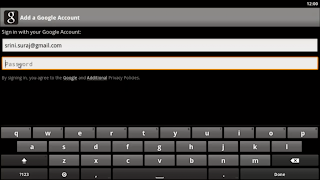




No comments:
Post a Comment